Principle 4.3.5. Keyboard Input.
The
BufferedReader.readLine() method allows the user to backspace over errors during keyboard input.
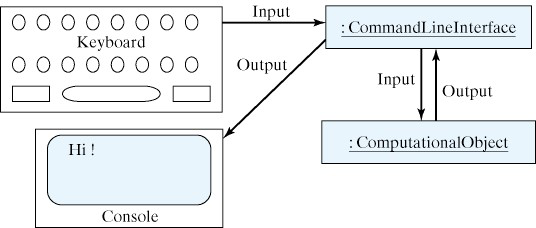
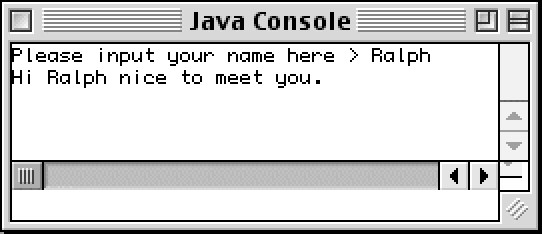
System.out.print() and System.out.println() methods to output strings to the console. That takes care of the output side of command-line interface. The more challenging task is managing the input-side of the interface.
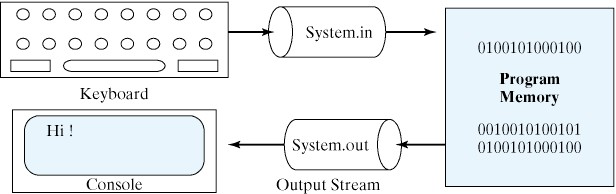
System.in, System.out, and System.err. System.in is a predefined input stream that is typically associated with the keyboard (Figure 4.3.3). That is, it carries data from the keyboard to the program. System.out and System.err are both output streams typically associated with the console. They both carry data from the program to the console. The difference is simply that System.out is used for normal program output and System.err is used to output error messages.
BufferedReader to Input Strings from the Keyboard
BufferedReader object to handle data input from the keyboard. As its name implies, the BufferedReader class performs buffered input. A buffer is a portion of main memory where input is held until it is needed by the program. Using a buffer between the keyboard and the program allows you to use the Backspace key to delete a character. When you hit the Enter key, any characters that you deleted will be ignored when the program retrieves characters from the input buffer. If the user’s input were not buffered in this way, it would contain every keystroke, including the Backspaces, and then it would be up to the program to eliminate the characters that were supposed to be deleted.
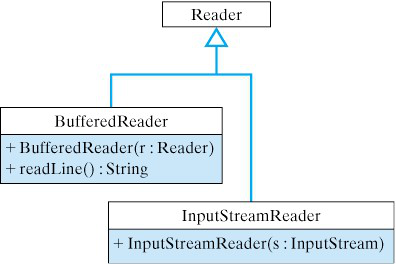
BufferedReader class.BufferedReader class and shows its relationship to other the classes that will be used for keyboard input . Note that along with InputStreamReader, BufferedReader is one of several subclasses of the Reader class. As the diagram shows, BufferedReader has two important methods. Its constructor method takes a Reader parameter, which means that when we create a BufferedReader we must provide it with a reference to some kind of Reader object. To perform keyboard input, we want to provide a reference to an object that can read System.in, the standard input stream. As the figure shows, InputStreamReader has a constructor that allows it to read an InputStream. Therefore, to construct a BufferedReader that will read System.in we use the following statement:
BufferedReader input = new BufferedReader(new InputStreamReader (System.in));
InputStreamReader, giving it a reference to System.in. We then pass that object to a BufferedReader. The result is a cooperation between two objects that enables us to do buffered reading of the keyboard.
BufferedReader in this way, whenever we use its readLine() method, it will read a line of characters from the keyboard. For example, having created a BufferedReader named input, the following code segment will read one line of input and assign it to the String variable named inputString.
String inputString = input.readLine();
readLine() expression, it will wait for the user to hit the Enter key. It will then input whatever the user typed, minus any characters that were Backspaced over, into the String variable.
BufferedReader.readLine() method allows the user to backspace over errors during keyboard input.
BufferedReader object to input String s from the keyboard. In Java, all keyboard input is represented as String s. However, what if we want to input numbers? The answer is that we have to extract numbers from the input strings. To do this, Java provides us two special classes, known as wrapper classes: Integer and Double.
Integer class contains the parseInt() method, which extracts an int from its String argument. For example, in the following usage, the string "55" is converted into the number 55:
int m = Integer.parseInt("55");
Double class contains the parseDouble() method, which extracts a double value from its parameter. In this example, the number 55.2 is extracted from the string "55.2":
double num = Double.parseDouble("55.2");
BufferedReader object named input, we can use these methods in combination with the readLine() method, to input and process numbers. For example, this code segment calculates a runner’s race pace:
String inputString = new String();
System.out.println("How many total miles did you run? ");
inputString = input.readLine(); // Input a String}
double miles = Double.parseDouble(inputString); // Convert
System.out.println("How many minutes did it take you? ");
inputString = input.readLine(); // Input another String
double minutes = Double.parseDouble(inString); // Convert
System.out.println("Your average pace was " + minutes/miles + " minutes per mile");
BufferedReader to read any kind of data—strings, integers, or real numbers—from keyboard. We also want this class to hide some of the messy details involved in performing keyboard input.
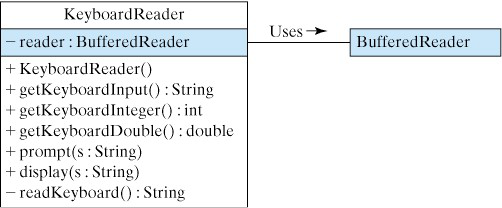
KeyboardReader class.KeyboardReader class. Note that instances of this class will use a BufferedReader object to perform the actual keyboard input. That’s why we need a private instance variable of type BufferedReader. The constructor method will create a BufferedReader, which will then be used whenever a read operation is requested. Note that the KeyboardReader() has five public methods. The getKeyboardInput() method returns a String. This is the method we will call when we just want to get the string that the user typed from the keyboard. The getKeyboardInteger() method returns an int value. This is the method we will call when we want an integer from the keyboard. Similarly, the getKeyboardDouble() method returns a double. This is the method we will call when we want to input a floating point value from the keyboard. Finally, the prompt() and display() methods will be used to perform two other important tasks of a user interface: that of prompting the user and that of displaying the program’s output.
KeyboardReader object to input an integer:
KeyboardReader cmdline = new KeyboardReader();
int m = cmdline.getKeyboardInteger();
KeyboardReader and ask it to get an integer for us. This greatly simplifies the work we would have to do when we want to perform keyboard input.
readKeyboard() in the KeyboardReader class. This is the method that does the actual work of reading data from the keyboard. Because it is private, it can only be called by the other methods in KeyboardReader. It cannot be called by other classes. The reason we make it private is to hide it, and the messy details of performing keyboard input, from other classes.
readKeyboard() method to take care of this detail for us.
KeyboardReader class. import java.io.*;
public class KeyboardReader
{ private BufferedReader reader;
public KeyboardReader() {
reader = new BufferedReader
(new InputStreamReader(System.in));
}
public String getKeyboardInput()
{ return readKeyboard();
}
public int getKeyboardInteger()
{ return Integer.parseInt(readKeyboard());
}
public double getKeyboardDouble()
{ return Double.parseDouble(readKeyboard());
}
public void prompt(String s)
{ System.out.print(s);
}
public void display(String s)
{ System.out.print(s);
}
private String readKeyboard()
{ String line = "";
try
{ line = reader.readLine();
} catch (IOException e)
{ e.printStackTrace();
}
return line;
}
}
import statement. Recall that importing a Java package enables us to refer to elements in the package by their short names (BufferedReader), rather than by their fully qualified names (java.io.BufferedReader).
reader = new BufferedReader (new InputStreamReader (System.in));
reader object will persist as long as our KeyboardReader object exists and can be used for all subsequent input operations.
readKeyboard() method. It calls the inherited readLine() method to input a line from the keyboard and then it returns the line. Note, however, how the call to the readLine() method is embedded in a try...catch block. This is one way to handle the possibility that an exception might occur during the input operation. Java requires that our program do something to address the possibility of an I/O exception, and as we will learn in Chapter 11, there are other designs that we might have used here. The primary advantage of doing it this way is that we can hide this language detail from the rest of the program. The rest of the program—and any other programs that use the KeyboardReader class—will not have to worry about this exception issue. They can just ask the KeyboardReader to get them a string or an integer and it will deliver the goods.
getKeyboardInput() method just returns the line that it gets by calling readKeyboard(). The getKeyboardInteger() method also calls readKeyboard(), but instead of just returning the line, it extracts an integer from it and returns the integer. The getKeyboardDouble() method works the same way.
prompt() and display() methods take a single String parameter and do exactly the same thing–they merely print their string. So why do we have two methods when one will suffice? The answer is that these methods encapsulate important and distinct user-interface functions—prompting the user and displaying output—that just happen to be implemented in exactly the same way in this case. As we will see when we design our GUI interface, we will use completely different objects to prompt the user and display output. So, despite their similarities, it is important that we distinguish the task of prompting the user from the more general task of displaying output.
Hi, please input your name here > Kim
Hi Kim, nice to meet you.
KeyboardReader. A second object will serve as the computational object. In this case it will “compute” an appropriate greeting. It will serve contain the main() method and will encapsulate the algorithm for this application. It will use a KeyboardReader to handle its I/O needs.
KeyboardReader, as is, with virtually any Java application. Moreover, despite its simplicity, our computational object in this example can serve as a template for future programs.
GreeterApp contains an instance variable for a KeyboardReader. This will enable it to use the KeyboardReader whenever it needs to perform keyboard input. By giving GreeterApp a main() method, we allow it to be the main class for our application. Its run() method will contain the algorithm that controls the application, and its greet() method will handle the task of greeting the user.
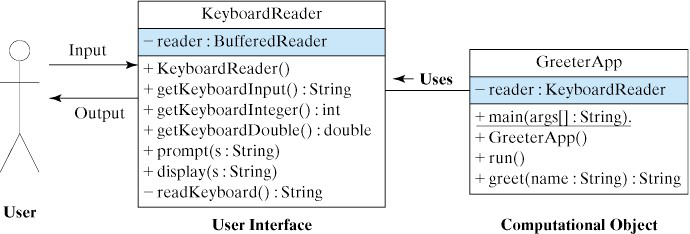
KeyboardReader as the user interface.GreeterApp class is shown in Listing 4.3.12. It begins by declaring an instance
GreeterApp class.public class GreeterApp
{ private KeyboardReader reader;
public GreeterApp()
{ reader = new KeyboardReader();
} // GreeterApp()
public void run()
{ String name = "";
reader.prompt("Please input your name here > ");
name = reader.getKeyboardInput();
reader.display(greet(name) + "\n");
} // run()
public String greet(String name)
{ return "Hi " + name + " nice to meet you.";
} // greet()
public static void main(String args[])
{ GreeterApp app = new GreeterApp();
app.run();
}
} // GreaterApp
KeyboardReader, which is instantiated in the constructor method. This gives GreeterApp a way to refer directly to the user interface whenever it needs keyboard input. The run() method encapsulates the application’s algorithm. Notice how it uses the KeyboardReader to prompt the user, to input the user’s name, and then to display the greeting. Finally, the main() method serves to create an instance of the computational object and calls its run() method.
Math class has a static method that will generate a random number between 0 and 0.99999999—that is, between 0 and 1, not including 1. By using simple arithmetic, we can generate random numbers between any two values. For example, the following statement assigns a random integer between 1 and 100 to the variable: secretNumber = 1 + (int)(Math.random() * 100);