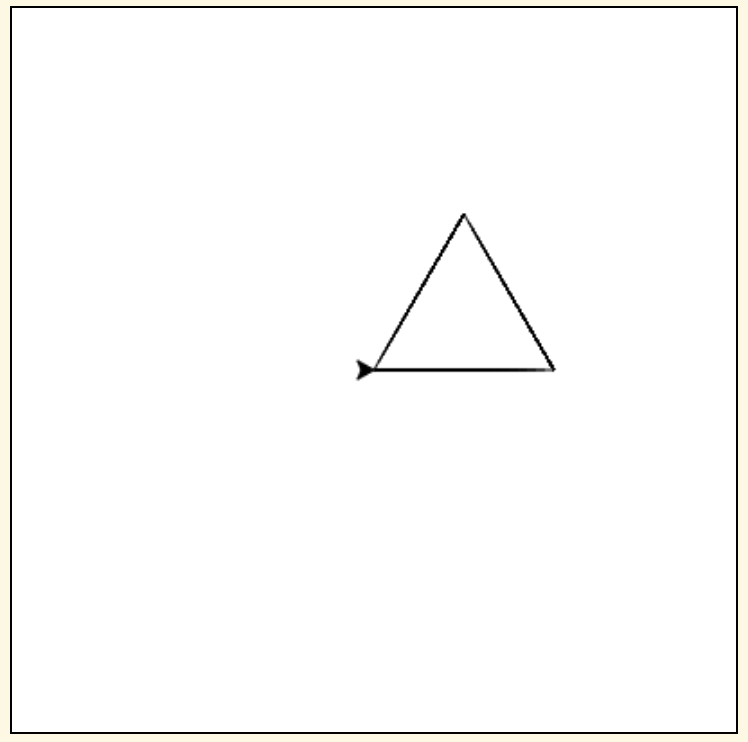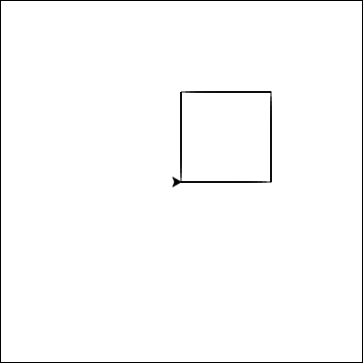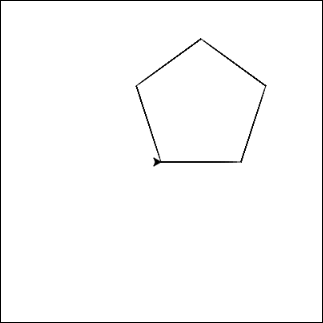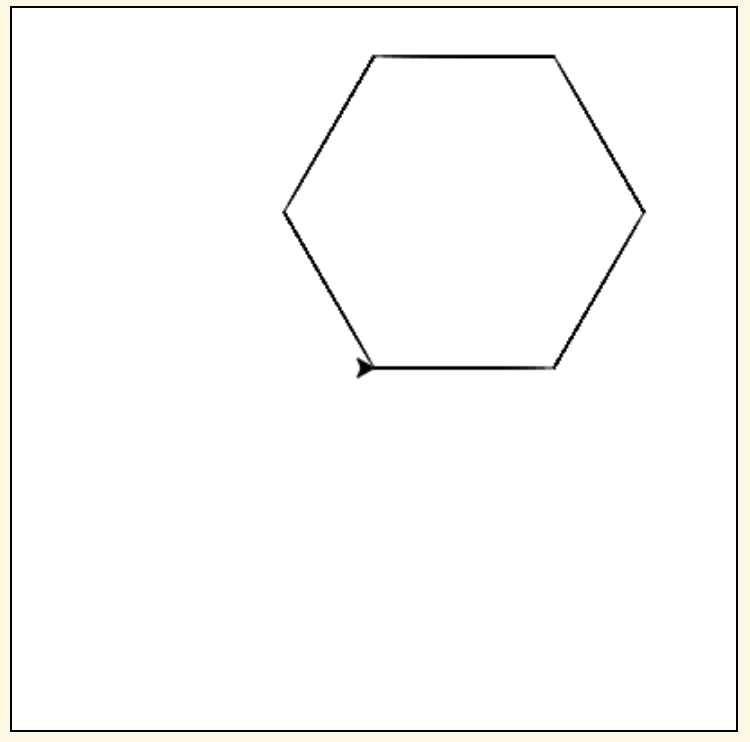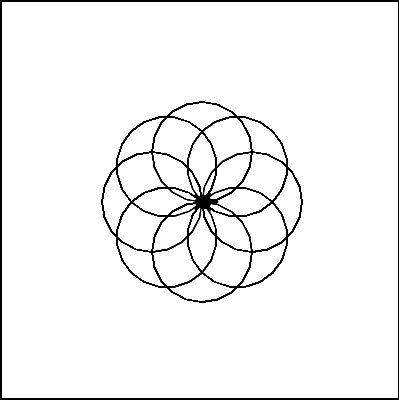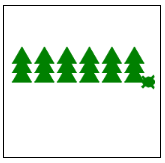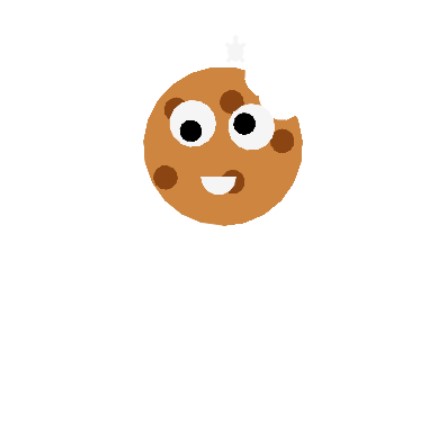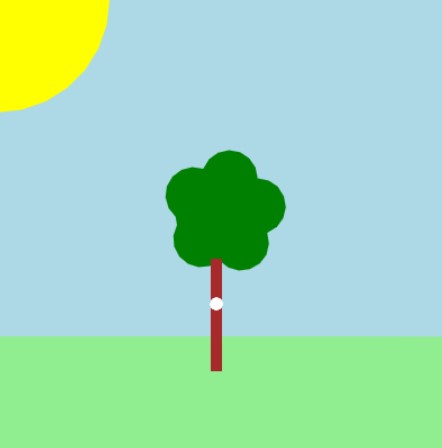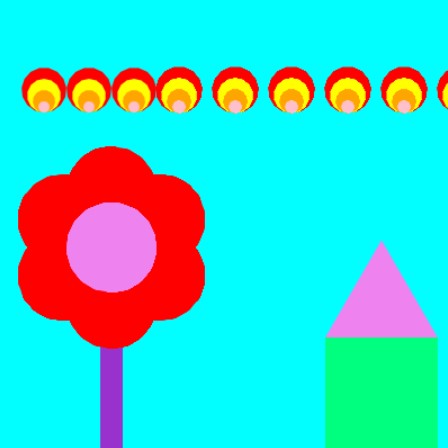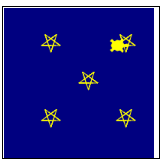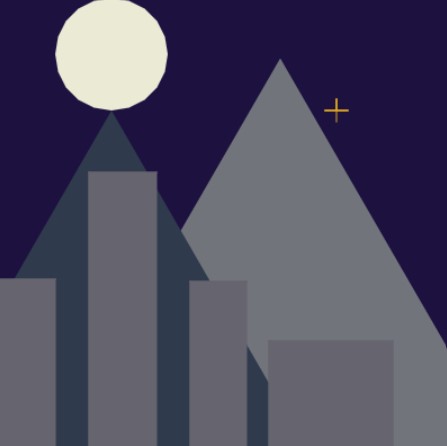Before you keep reading...
Runestone Academy can only continue if we get support from individuals like you. As a student you are well aware of the high cost of textbooks. Our mission is to provide great books to you for free, but we ask that you consider a $10 donation, more if you can or less if $10 is a burden.
Before you keep reading...
Making great stuff takes time and $$. If you appreciate the book you are reading now and want to keep quality materials free for other students please consider a donation to Runestone Academy. We ask that you consider a $10 donation, but if you can give more thats great, if $10 is too much for your budget we would be happy with whatever you can afford as a show of support.

7.4. Practice Makes Perfect
Here’s a reminder of the drawing commands we’ve learned so far:
Drawing commands |
What does it do? |
|---|
forward( distance )
|
Move forward a specified distance |
backward( distance )
|
Move backward a specified distance |
left(90)
|
Turns 90 degrees to the left (you can use any angle, not just 90!) |
right(90)
|
Turns 90 degrees to the right |
circle( radius )
|
Draws a circle with the specified radius |
goto( x, y )
|
Move straight to the position with coordinates (x, y). Note: the center is (0, 0) |
up()
|
Stop leaving a trail |
down()
|
Start drawing a trail |
color( c )
|
Set the color to c (https://trinket.io/docs/colors) |
begin_fill()
|
Starts filling in drawn shapes |
end_fill()
|
Stops filling in drawn shapes |
speed(number 0-10)
|
Determines how quickly the turtle will move through commands |
Functions and Loops
Drawing commands |
What does it do? |
|---|
for i in range( n ):
|
Repeat n times |
def function_name():
|
Creates and defines a new function |
function_name()
|
Calls a function |
Variables
Command |
What does it do? |
|---|
variable = value
|
Stores the value in your variable |
variable = input( message )
|
Takes user input and stores it in your variable |
7.4.1. Quick review of variables:
A variable is a container that stores a value
You can access that value by calling your variable by its name
You can change the value that’s stored in a variable with the equal sign “=”
Take a look at the example below that draws 3 circles in a row that are the same size
without a variable versus with a variable.
Building off of this idea, can we draw a square that uses a variable for the length of its sides?
7.4.2. Parameters
Parameters allow us to use variables to make functions more customizable.
When we call turtle.circle(50) we give it a value for the radius of the circle.
We can do this when we define our own functions too.
Let’s try it out by writing a function that draws a square with a side length of our choice.
Use your code from the previous exercise as a starting point.
Once you’ve got the above code working, try adding a second parameter that sets the color of the square!
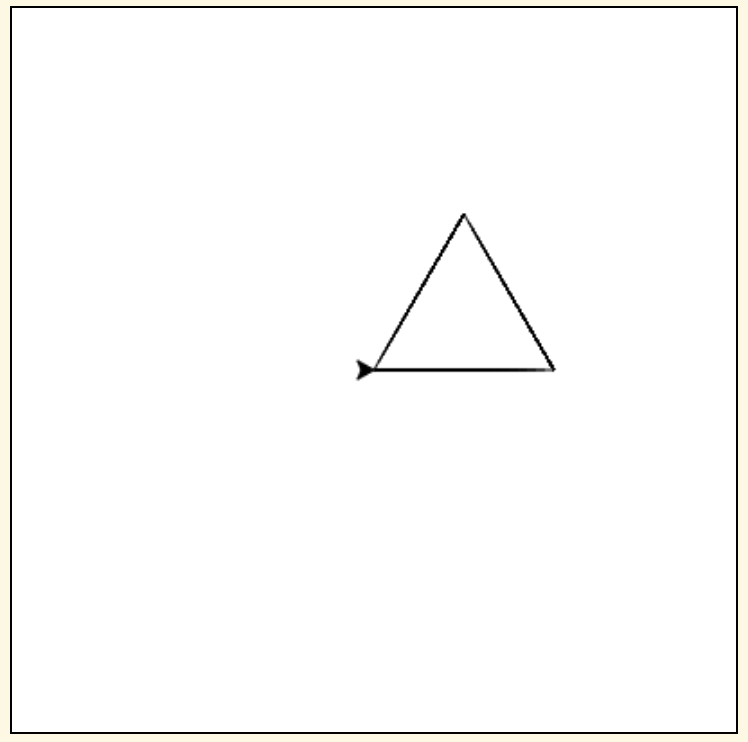
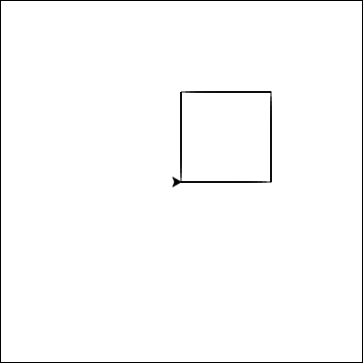
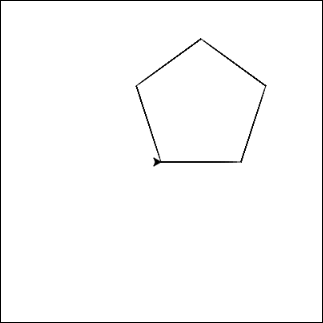
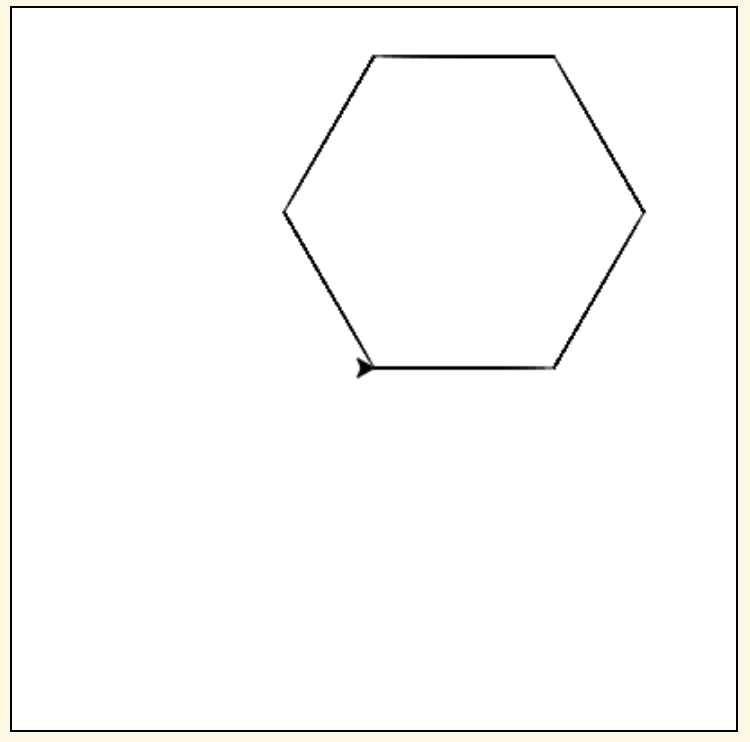
How else can we use parameters? Let’s define a shape() function that
has a parameter for the number of sides for the shape. (So shape(3)
draws a triangle, shape(4) draws a square, etc)
You have attempted
of
activities on this page