1.3. Google Account and Portfolio Setup¶
This lesson has students set up a portfolio where they will record their answers to portfolio reflection questions at the end of each lesson and post computational artifacts such as apps they build, data visualization projects, and the performance tasks. The portfolio provides extra writing practice for students in preparation for the performance tasks. Teachers should decide whether to have students build a Google Sites portfolio or use the Google Docs for each lesson's portfolio questions on your school's LMS.
Professional Development
The Student Lesson: Complete the activities for Unit 1 Lesson 1.3: Google Account and Portfolio Set Up and for Unit 1 Lesson 1.4: App Inventor Set Up. You should maintain your own portfolio during the professional development. PD Facilitators will review this to verify your understanding of the material and completion of PD activities. It will also be useful to you during the school year when you are teaching the course.
Materials
- Computer/laptop/chromebook
- Mobile device or emulator
- Google account
(Teachers can copy and post the Google folder of questions on their school LMS).
1.3.1. Learning Activities¶
Estimated Length: 15-45 minutes
- Hook/Motivation (5 minutes): Why we are setting up Google accounts and portfolios? Possible answers:
- We want to build a culture of sharing our ideas and accomplishments with others, including family and friends.
- Portfolios enable us to display and share our apps and our other work in the course.
- Reflecting upon the work you do on assignments will help solidify what you learned.
- Writing up your work will improve your written communication skills.
- Google sites portfolios are an example of computational artifacts.
- Experiences and Explorations:
- Activity 1 (5 minutes): Students should create a Google account by going to the Google account sign up form. (If you use Gmail at your school already, it is recommended that you review the IT Checklist with your IT department to ensure all the apps needed have been enabled.)
- Activity 2 (0-15 minutes): Teachers should decide whether to have students build a Google Sites portfolio or use the Google Docs for each lesson's portfolio questions on your school's LMS. If your class is using Google Sites, spend some time following the directions to create the site using the template and allowing students to customize them.
- Rethink, Reflect and/or Revise (5 minutes): Have the students compose a new e-mail, using the e-mail account they created, that contains the URL to their Google site portfolio if they built one. The students should send the e-mail to the instructor.
AP Classroom
The College Board's AP Classroom provides a question bank and Topic Questions. You may create a formative assessment quiz in AP Classroom, assign the quiz (a set of questions), and then review the results in class to identify and address any student misunderstandings. The following are suggested topic questions that you could assign once students have completed this lesson.
There are no suggested topic questions for this lesson as it is a setup lesson.
Assessment Opportunities and Solutions
The Google portfolios can be used by students to document their answers to the reflection questions at the end of each lesson as well as to post their Create programming project development. It is recommended that you review and grade student work on their portfolios on a regular basis (e.g. at the end of each unit). Here is an example rubric that can be used to grade student portfolios.
Solutions Note: Solutions are only available to verified educators who have joined the Teaching Mobile CSP Google group/forum in Unit 1.
Grading and Teaching Tips
- Your school email may already be based on Gmail accounts. It may work with all the Google products used during the course, but it may not as well. For example, you may be able to access Google Sites, but not App Inventor. Test it out during the summer to determine which route is best for your school. You may need to have each student create a brand new Gmail just for this course.
- When teaching, make sure that students are changing the permissions so that portfolios are not public. This helps prevent students from looking up answers online to the portfolio reflection questions.
- Use the e-mails that students send to you to keep track of student names, Gmail addresses, and Google portfolio URLs.
- You are not required to use Google Sites for student portfolios, but could instead use another system. For example, some teachers set up assignments in Google Classroom, Google Drive, Canvas, or other systems that your school already uses. However, a central place for the student to post their work allows them to also have a record of their work and learning even after the course has ended.
- You can choose to grade student responses for all questions or pick the most commonly missed / difficult one to review for all students.
- Google sites navigation bars are responsive -- you may find it easier to grade with your browser window maximized.
- Make sure students fully answer the questions, especially if they have multiple parts, and explain their answers.
- Make sure the students are using the correct terminology when answering the questions. The reflections are a great place to see if students are understanding new vocabulary.
1.3.2. Professional Development Reflection¶
Discuss the following questions with other teachers in your professional development program.
- How would you explain the term computational artifact to a student?
- Why do you think creative development was selected as a big idea for CS Principles?
-
I am confident I can teach this lesson to my students.
- 1. Strongly Agree
- 2. Agree
- 3. Neutral
- 4. Disagree
- 5. Strongly Disagree