8.5. Geometry, Shapes, and Stamps¶
Every basic shape in C-Turtle is a set of coordinates. Within the C-Turtle library
we have the choice of a select few shapes that we can me our Turtles inhabit.
To change the appearance of your Turtle, you can use shape to set your Turtle to
one of four default shapes, or a custom shape. C-Turtle features four default shapes, triangle,
indented_triangle, square, and arrow.
The following code example shows how to set the shape of a turtle by giving it the name of a shape.
turtle.shape("square");
Given that all primitive shapes are defined as a collection of points, all of the default shapes are also defined this way. Polygons, for custom and default shapes, must have their points defined in counter-clockwise order to appear correctly. This is due to the mathematics behind filling arbitrary shapes, and is a limitation almost all computer graphics need to abide by. Consider the order of their points in the following table, and how they could be considered “counter-clockwise”. They are in order from top to bottom, and one edge exists between the first last points for each of these shapes. Please note that positive Y coordinates are lower on the screen, while negative Y coordinates are higher on the screen. Coordinates at the origin– that is, coordinate 0x, 0y– is at the “point” or “tip” of the turtle. This is why most of the default shapes have their first coordinate there.
triangle |
indented_triangle |
square |
arrow |
|---|---|---|---|
(0, 0) |
(0, 0) |
(-5, -5) |
(0, 0) |
(-5, 5) |
(-5, 10) |
(-5, 5) |
(-5, 5) |
(5, 5) |
(0, 8) |
(5, 5) |
(-3, 5) |
. |
(5, 10) |
(5, 10) |
(-3, 10) |
. |
. |
. |
(3, 10) |
. |
. |
. |
(3, 5) |
. |
. |
. |
(5, 5) |
Using the default indented_triangle shape as an example, Figure 1 shows the nature of the counter-clockwise order.
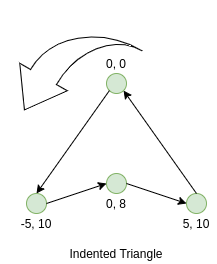
Figure 1: Indented Triangle Definition¶
The example code below illustrates how to create your own shape. We use the Polygon class to represent our shape.
For this example, we take the triangle default shape and make every Y coordinate negative to make it appear upside-down.
ct::Polygon upside_down_triangle = {
{0, 0}, //First point
{-5, -5}, //Second point
{5, -5} //and so on.
};
The following code is a full example for setting your turtle to a custom shape. Feel free to mess around with the coordinates of the polygon, you might surprise yourself with what shape you end up with!
Stamps provide a way to make several copies of the shape of the turtle across the screen without having to trace each
shape individually with the turtle. This can be used for a variety of visual effects, however it is often used as a
time-saving utility. Stamps can be placed with the stamp method of Turtle objects, which returns an integer
that acts as the ID of the stamp that has been placed. The clearstamp method of the Turtle object can
be used to delete a single stamp from the screen, while the clearstamps method is used to delete multiple
stamps at once.
The following code is a full example showing how to combine custom shapes with stamp placement.